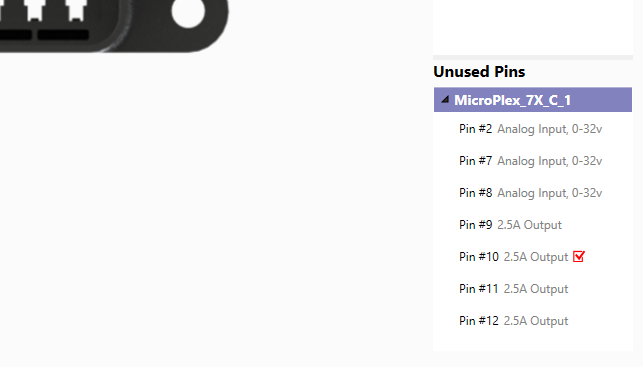The Circuits Dock
The Circuits Dock on the right side of MicroPlex Lab is used to manage your circuits and pins.
Deleting A Circuit
A circuit can be deleted in its entirety by selecting it on the Circuits Dock and pressing the Delete key. Doing this will also delete any fuses that are part of the circuit.
Changing A Circuit's Color
When a circuit is created, it is assigned a color. To change the color of a given circuit, click on the color swatch next to it in the Circuits Dock. This will open a color picker, allowing you to customize the look of the circuits in your configuration. Clicking the color swatch again will minimize the color picker.
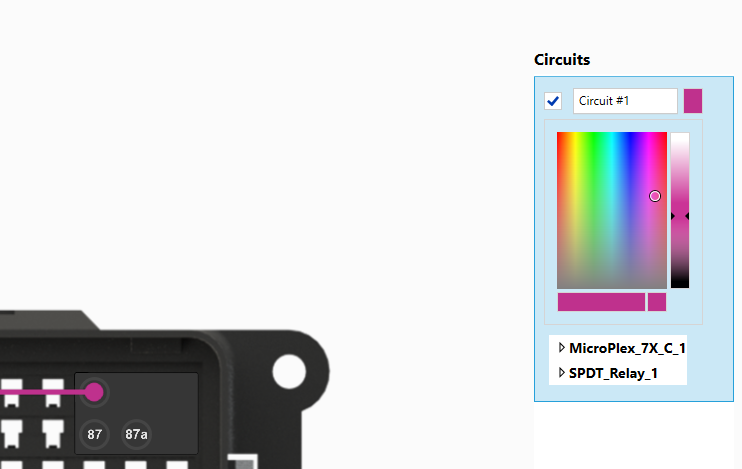
Renaming A Circuit
Each circuit is supplied with a default name upon creation. To customize these and provide your circuits with more meaningful names, click in the text box of the desired circuit in the Circuits Dock.
Hiding A Circuit
Each circuit in the Circuits Dock contains a visibility checkbox. This can be used to hide circuits that you are not actively working with, allowing you to more easily see the circuit(s) you are currently working on.
Circuit Pins
The Circuits Dock displays a list of all the components included in each circuit. Clicking the arrow next to the component's name will open it, showing which pins of that component are part of this circuit. Any pins containing logical triggers will display a red checkmark.
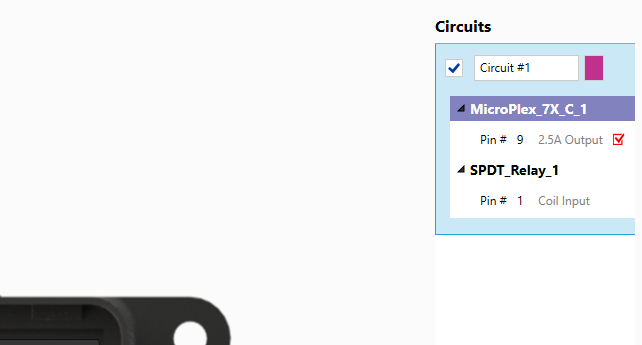
Unused Pins
The lower section of the Circuits Dock contains a list of any MicroPlex components that are not currently part of a circuit. Similar to the circuit pins mentioned above, these can be expanded to view the individual pins of the components. If a pin contains a logical trigger, a red checkmark will be displayed.